Here is a quick run-down on what you will find in this bulletin: Merry Christmas…

Update News for November 2025
Here is a quick run-down on what you will find in this bulletin:
-
-
November 3, 2025
Did You Mark That Date in Your Calendar? -
How You Can Narrow Product Categories
-
Our Current Programming Plans for 2025/2026
-
These topics will be dealt with in more detail throughout this bulletin.
Did You Mark That Date in Your Calendar?
Any subscriber, who participates as an agent listed at www.term4sale.com, needs to pay CAREFUL attention to this part of the bulletin. If you do NOT have 4 LOCAL zip codes (8 if you have a standard PC license to Compulife), then you have been missing out on a VERY important option that we provide to Windows PC subscribers.
November 3, 2025 is the first Monday in November, and 12pm EST that day is the beginning of “BUMP WEEK.” Make sure you mark that date and time in your calendar, and make sure that you call Compulife after that date/time.
NOTE: Bump week lasts until Friday, November 7th.
You need to ensure that you are getting the best zip codes in your local area.
IMPORTANT: If you do NOT have a current list of your term4sale zip codes, contact Compulife by email before that date/time and ask us to email that list to you. Email us at: service@compulife.com
A few years ago, we increased the total number of local zip code numbers from 3 to 4 (6 to 8 for standard licenses). A lot of subscribers have still not taken advantage of the ability to increase the number of those local zip codes.
There are TWO BIG reasons why local zip codes are important. First, they are less expensive than “additional zip codes,” which cost $21 per year. Local zip codes are $12 per year (a buck a month). And when you consider the zip code warranty that we provide, that’s a no-brainer offer (and a great opportunity for you). Second, during bump week we let you use those local zip codes to obtain the VERY best zip codes in your local area (an area that is defined as within 20 miles of your billing address zip code). We may increase that area for those living in rural areas.
What zip codes are within 20 miles of you? You can go to this web page:
enter in your zip code and see which existing zip codes are within your area. You can also get useful information about each zip code, and its relative importance versus other zip codes. If you don’t understand the Zip Code Analyzer, or the information it is providing, CALL US
Jeremiah Kuhn: (800) 798-3488
Bob Barney: (888) 798-3488
Bob Barney: (888) 798-3488
and we’ll be happy to explain or answer any questions that you may have.
In the first column of the zip code spreadsheet, you will find the total number of agents currently listed in each zip code. If you see the number 3, then that zip code is currently FULL and you cannot get listed in it.
IMPORTANT: Your local zip codes can give you access to a zip code that is full.
If one or more of the agents in that zip code purchased it as an additional zip code, and that zip code is within 20 miles of you, you can “bump” that agent out and take over that zip code listing. You are allowed to do that a maximum of 4 times AND you can still keep any local zip code that you decide to trade for a better local zip code, by immediately re-buying the previous local zip code as an additional zip code.
We want local agents to have priority in their local areas and bumping is how we do it.
Providing that a zip code does not already have 3 agents listed, and there are vacancies, then you can add that zip code at anytime. The only stipulations are that the zip code is in a state in which you are licensed to sell insurance and that you have not exceeded the maximum number of zip codes you are allowed to purchase.
Additional zip codes are $21 per year. That price is NOT increasing this year, but we believe it will increase for 2026 so make sure you set aside some of the money you make from sales from term4sale, so you can keep your zip codes for the following year.
I could go on, but our experience is that the vast majority of our customers do not read these bulletins and those who do read them tend to hop, skip and jump over important information. If you are interested in getting consumers contacting you from the term4sale website, and don’t really understand how it all works, CALL US to discuss.
During October, I received an email asking:
- Is there a way to run only term that has conversion options within the Batch Analyzer?
Here was my response:
-
- You can use “Manage Product Database,” and then choose “Disable Products by Category.”
Some products I refer to in the product name as not convertible, but I would check individual products to see if they are convertible.
EXAMPLES:
Run a comparison and double left click on the first product. A single product display will then appear.
This one is convertible:
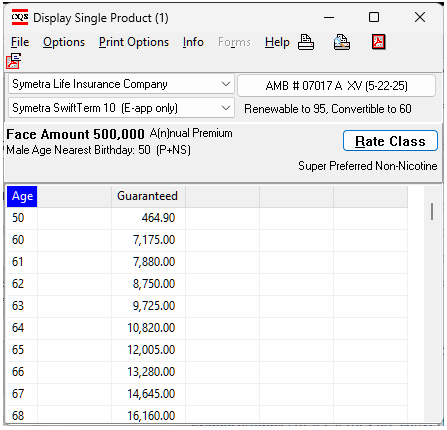
NOTE: to the far right of the product name: Convertible to 60
This one is NOT convertible:
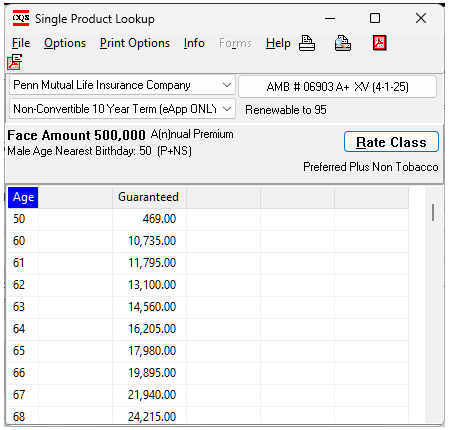
NOTE: to the far right of the product name there is NO reference to conversion.
When you complete removal of products from the category, that will end up creating a “?.DIS” file in the COMPLIFE folder.
In this case, we are looking at 10 year term, and so the ?.dis file would be 3.dis, 3 being the value for the 10 year category. Here is the list of categories that you can obtain from the “Manage Product Database.”
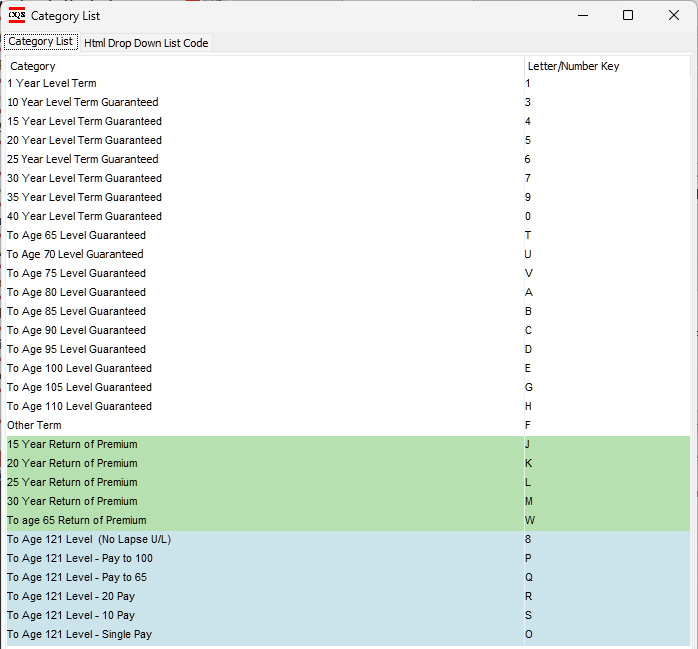
TIP: When you complete a successful run with those non-convertible products removed, and want them back in, I would make a folder in the COMPLIFE folder called NonConv (or something like that) and copy all the ?.DIS files you created into that folder for future use. Deleting the DIS file in the COMPLIFE folder will restore all products for quoting.
On the other hand, if this is a ROUTINE thing you want to do, you could copy the COMPLIFE folder and make a COMPLIFE_NonConv folder on the C: drive. Remove the convertible products in that new folder, and leave all the products in the COMPLIFE folder. Now you have two Compulife’s on your computer, one with the non-convertible products removed, the other with them in. You can use this logic to create many subsets of Compulife.
NOTE: You would need a second Compulife icon for the second folder. When you run GOWIN.EXE in the second folder, go to “Options” at the top of the menu, and near the end of the option list is “Create Desktop Shortcut.”
TIP: Before you create a second icon, please rename the first one so that it is not overwritten. You could call it “Compulife ALL” and the second one, after you create it, could be called whatever you like. Each copy of Compulife would update itself as necessary.
Hope that helps.
In October, I also received a different request from a subscriber who wanted to set up a web quoting site with just Simplified Issue products. The subscriber already had a webquote option for all products (for those companies they wanted on their website) and so the first thing we had to do was to set up a second webquote option (another $105 per year; you don’t have to pay the base subscription again).
The next thing I told the subscriber was that they would need to use the control panel for the second option and select those companies they wanted in the quotes. Next, they would need to advise us of THOSE products which were NOT the Simplified Issue products that should be in the quotes. Following the advice of the email above, I then used the Windows PC version of our software to removed those products, creating the “?.dis” files, and then those files were moved to the new webquote account.
After some manual changes to the client entry page for the new webquote account, our customer had a simplfied issued quoting tool they could place on their website.
This logic can be used to build a quoter for ANY group of products you want, that exist within our system.
We have several customers that do this already and for various product scenarios. In some cases we have customers that only want to quote ONE product on their website. In that situation we can eliminate any of the questions on the client screen that do not apply, like a product category selection, preferred underwriting (if it does not apply), etc. Only those questions that are applicable, like gender or smoking, are left on the client entry screen. We can also adjust the face amount selection, as applicable. Anything on the client entry screen can be changed, but it needs to be changed by us, which we are happy to do.
The following is the current order for new work that we will be doing in 2025/2026:
-
-
- Introduction of New PC Version: CQS.EXE.
-
-
-
- Overhaul Of Current Product Data Files.
-
-
- Introduction of Compulife Mobile Plus (with Pick 12).
Anyone with questions about any of these upcoming projects can call Bob Barney to discuss:
(888) 798-3488
Please don’t email me essay questions; just call. If I’m not in, email me your phone number, I’ll call you.
These planned objectives will easily consume our programming time during the balance of this year and throughout 2025. The good news is that once the product data files have been converted, and we have introduced the new CQS.EXE and upgraded our internet engine to use the new data files, Compulife will be turning its full attention to our web-based, Compulife Mobile software. The long-term goal is to have a web-based product that does everything our PC-based software does.
