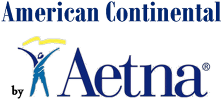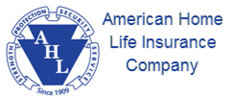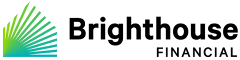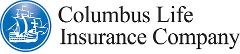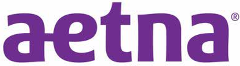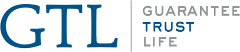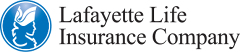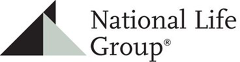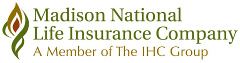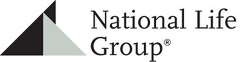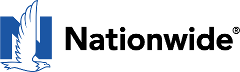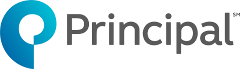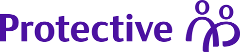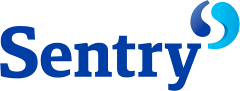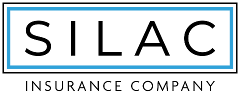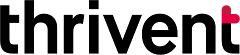Life Company Forms Library

Forms are included for free with your PC Software subscription to COMPULIFE.
For Agencies/BGAs who want to provide online quoting for their agents, you may also want to offer an online forms library. This option will include the Life Company application forms, change forms, etcetra for the companies that you are quoting, and you can add them to your website quoter for only $84/year.
Compulife has been able to add the following companies to our Forms Library:
Summary and Overview
The Compulife Forms Library is incredibly fast, particularly after the first download of a form. Try it. Pick your favorite company/state, check off a bunch of forms, then click on the “Open Forms” button.
As the forms are being downloaded from the web a small blue line will indicate progress. The bigger the form, the slower the line because of the slower download performance. After you have displayed the forms, close the individual forms.
Now try the same group again. This time they will appear instantly. Why? Because those forms are now on your computer, in your local forms library. All our system did the second time was to check the date associated with the form on your computer, with the date in our forms library listing. Once the program confirmed that the form(s) was still current, the form was instantly pulled from your library. In the future, if the form on your computer turns out to be older than the one on our web server, the system will pull down the new form and replace the one on your computer.
Some important notes on using these forms in Compulife.
- The forms in Compulife are the company forms. They are the property of the life companies. You must not edit or monkey with them – unless they are fillable forms which are intended for data input.
- You will need to electronically sign an agreement for each company. You must agree that you are entitled to use the forms. If you are not appointed by the company, do not use that company’s forms. If you do, and a company complains about you, you can lose your subscription to Compulife.
- The descriptions of the forms, the order of the forms on our list, and the states where we list the forms are the work of Compulife. We are wide open to suggestions about descriptions and order on the page. We would like to standardize description on a cross company basis. If you see a description that is complicated, let us know. In many cases the descriptions we have used are the descriptions that the companies themselves provided.
- We have provided any form in our forms library that the company provides us.
- Most of the functions related to forms are self-explanatory. There are two notable items:
The Open Forms and Print Forms buttons communicate to Windows which then calls upon whatever PDF file program you use. We have done our testing with Adobe reader and that is working well. If you are using something else, and are having problems, let us know.
The “Save Default” button is by company by state. If you have a particular combination of forms that you like to use, you can check off that group of forms and save that list as a default. The next time you return to that company/state forms list that group will already be checked. If on that particular visit you don’t want that group, use the “Clear All Checks” button to erase the group of checks and select again from scratch. You defaults will not be changed unless you click on the Save Defaults button.